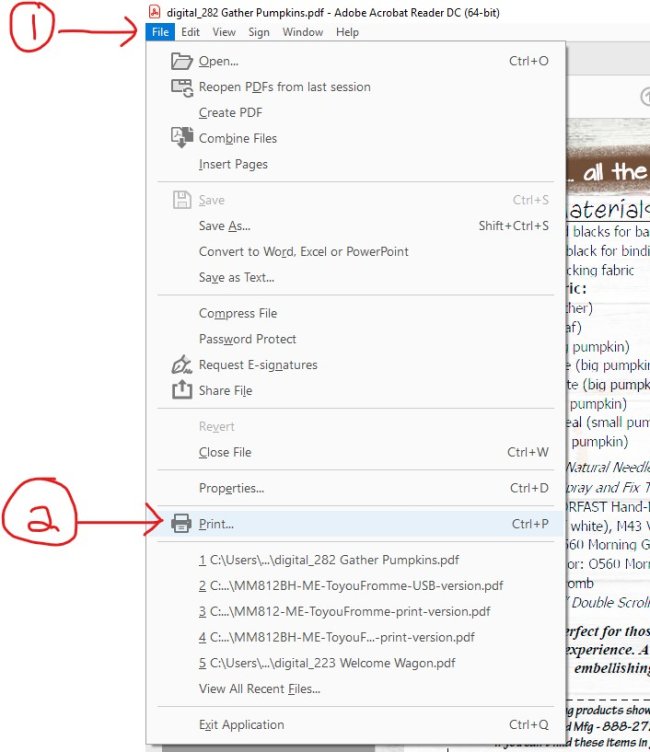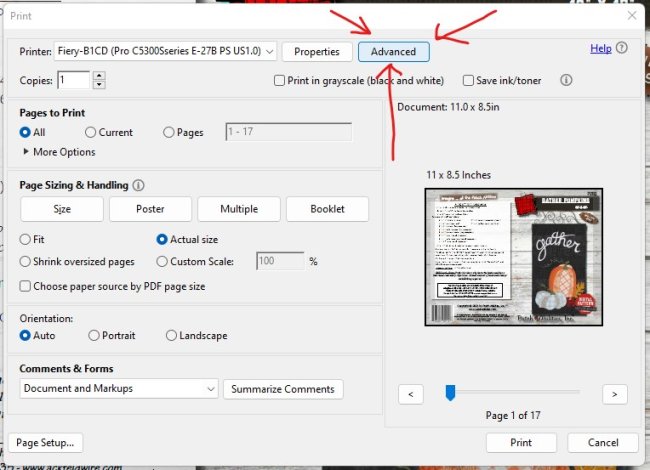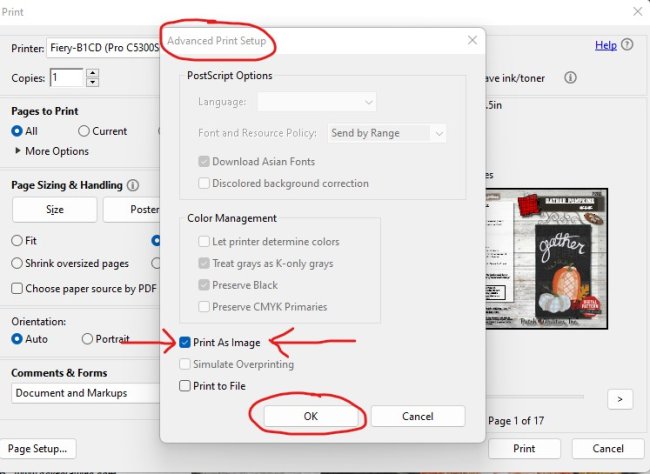P314 Get Spooked - DIGITAL DOWNLOAD
With a simple color palette of oranges and blacks, Get Spooked is a cinch to make. Silhouette style lets you pick fabrics quick so you can get to the fun part faster. Truly a super beginner friendly pattern uses traditional raw edge applique with fusible web.
Project finished size: 12 x 18 wall hanging
Pattern includes:
• Step-by-step instructions, beginner friendly, leaving no step unexplained
• Templates you’ll love – bold, labeled, ready and easy to trace anywhere
• Project layout guide – in color, numbered shapes aid with placement
• Binding instructions for creating neat proper binding
• Great Basic Tips for the basic skills required to make the project
• Hand embroidery stitch instructions with diagrams
• Templates for personal cutting machines – non labeled, non reversed, ready to scan and cut
DIGITAL PRODUCT: If you order a digital product, here's what to expect:
* Complete and submit your order.
* A link for the digital file is emailed to IMMEDIATELY upon you submitting your order.
* Check your EMAIL! Check your SPAM and PROMOTIONS and JUNK and OTHER folders in your email for the download link.
* Add info@patchabilities.com to your email contact list/safe list so that our emails don't get blocked by your email provider.
* Click here to for instructions on how to add Patch Abilities to your safe email (whitelist) contacts!
* Open the link and download the file.
* Print out your pattern.
* Make your awesome Patch Abilities Project!!!
If you have any issues with the PDF file showing images, but not printing them:
- Ensure you are using a stand-alone version of Adobe Acrobat Reader. Often, web browsers (Chrome, etc.) will have built-in capabilities to view PDF files. Make sure that you are not using a browser and are instead using the application software from Adobe. Download the latest version of Adobe Acrobat Reader here.
- Ensure you have the latest version of Adobe Acrobat Reader. There are frequent updates and software becomes outdates quickly.
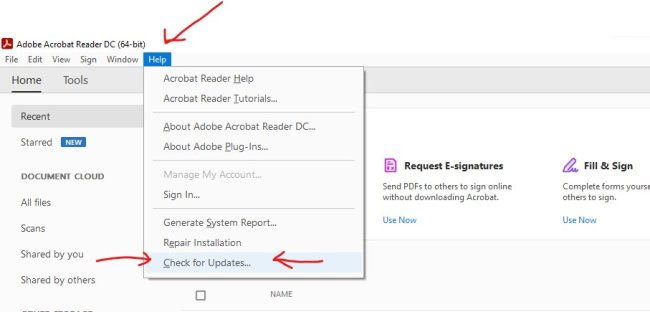
- From the Print menu, select Advanced, and then select "Print As Image"